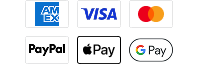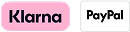Software Update - 1197c SI Combo v. 6.640
Released 2013-05-10
Software Description
This software update drew a line in the sand. Once a user updates one or more of their units to software version 6.640 they must update all of the other Ethernet networked units to the same release. If they try to use one unit with software version 6.640 and another unit on the same network that might be at 6.610 or lower these models will no longer talk to each other until the unit that is at 6.610 or lower has been updated to the newest release of 6.640. If the units are not networked, this issue is irrelevant. But we always recommend that the user update with the latest code.
General fixes on these releases
- Fixed crashing when user takes a screen snapshot while playing back a sonar recording.
- Removes the user’s ability to write to a Navionics card.
- Resolves issue where removing a LakeMaster card was not allowing the control head to view a Navionics chart unless the unit was restarted.
- Corrects all zoom levels associated with LakeMaster charts – last release would not allow three highest zoom levels to function.
- Corrects error that occurred when forcing a unit into normal mode while connected to an AS GRP. This error would cause the unit to go into PC Connect or Test Command mode.
- Corrects error caused where unit would restart after the user forced the control head into simulator mode too quickly.
- Corrects error of bringing down the Ethernet network if the user turned sonar off and back on.
- Because of corrections made to waypoint icon indexing problems with i-Pilot® Link™ products, all i-Pilot Link customers need to update not only their Humminbird unit software but also their Link Controller firmware. Updating the software on only one of these products will not solve the waypoint icon issue. Updating both items is mandatory for this release to resolve the icon issue. The controller is currently at software version 1.150 and the remote is at 1.160.
- Corrects error of not sharing sonar across the Ethernet network if the sonar was turned off and back on after boot.
- Corrects issue where Ethernet warning messages were popping under views instead of popping on top of views.
- Corrects error where backlight could not be adjusted once the 360 Imaging accessory was deployed. Only 360 owners affected.
- Corrects Accessory Test View so that it now shows the 360 Imaging Pod software version. Only 360 owners affected.
- Corrects 83 kHz beam pinging on 83/200 kHz DI products.Only Down Imaging models affected.
- Correct DI zoom view so that it is now geometrically correct. Only Down Imaging models affected.
- Corrects error where the Demonstration mode was changed to Hidden,it would not force the unit into Normal Mode(regardless of transducer state). Now it will it force the unit into Normal Mode.
- Corrects issue where the Heading Line would not stay set to ON after a restart of a remote unit on the network.Only affects users with the AS GPS HS receiver.
- Corrects Heading Line Offset issue where it would not retain the set value after a restart on a remote unit on the network.Only affects users with the AS GPS HS receiver.
- Corrects Heading Line Offset issue; it would state 0 to 60 degrees when it should have read -30 to +30 degrees.Only affects users with the AS GPS HS receiver.
- Fixed issue where the Pitch and Roll Readouts were not functional on the 700 Series HD models that were connected to the AS GPS HS receiver.
- Corrects issue where Record iTracks was appearing on units that were not connected to i-Pilot Link.Only affects i-Pilot Link owners.
- Corrects issue where Deleting All Nav Data was not resetting the iTracks counter on units connected to i-Pilot Link. Only affects iPilot Link owners.
- Corrects issue where an i-Pilot Link motor would navigate to a MOB point instead of stopping the i-Pilot Link Navigation and trolling motor. Only affects i-Pilot Link owners.
- Corrects issue in Waypoint Management where a waypoint was being indexed by +1 because of the addition of the Spot-Lock Waypoint.User should no longer have to adjust their waypoint icons due to this correction.
- Corrects issue where the Save Spot-Lock menu item and prompt were not functioning correctly. Only affects i-Pilot Link owners.
Software Prerequisites
You will need:
- working MMC/SD reader/writer device
- attached to your PC and
- a formatted 32GB Class 10 or smaller MMC/SD card
Instructions
Please read carefully before proceeding.
We highly recommend that you RESTORE the defaults on your unit BEFORE you perform any software update.
How to Restore Defaults:
With the unit powered on, Press the MENU button twice to the main menu on the system. Then you press the RIGHT cursor until you get to the SETUP menu tab. Once you have reached the SETUP menu tab, use the DOWN cursor until you reach RESTORE DEFAULTS, you will then press the RIGHT cursor key to restore the defaults. To confirm press RIGHT cursor again.
To update with an SD CARD
1. After thoroughly reading these instructions, you can return to the Download dialogue box and click on Download. The software files are in a .bin format. You will not be able to open these files, they should only be saved.
2. You will need to select to save this file to the SD Card. (The SD card may be listed as a removable disk, removable storage drive, SD). Do not modify the name of the file, then click on SAVE.
3. After the Download Complete dialog box appears - click CLOSE
4. Remove the SD Card from the card reader. After removing the SD card from the reader and before powering on the unit, we recommend that you disconnect any Advanced Accessories connected to the unit. This might include a GPS receiver, Interlink, Cannonlink, etc. Also remove any SD or micro cards already inserted on your unit.
5. POWER ON YOUR UNIT, allow the unit to go through the complete start up BEFORE pressing any buttons or selecting any menu options.Afterthe unit has completed the loading process and you have clicked through the warnings and information, place the SD card in the unit.
6. You will get a message on the unit saying SOFTWARE NUMBER “123” is higher than your current “120” software do you want to update?, Press the Right Cursor to Confirm.
7. Another message will then appear saying do you want to ABORT, press the Left Cursor to NO at this time and the software update will begin. DO NOT POWER OFF THE UNIT DURING THIS TIME. If you lose power to the unit during the software upgrade process, it is very likely that the unit will need to be returned to the factory for updating.
Once the update is complete the unit will restart and say current SOFTWARE NUMBER “123” installed, no update required. It is now safe to remove the SD Card, and power off the unit.
Here is a short video on this subject