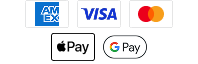Software Update - 581i Combo v. 6.250
Released 2012-03-16
Software Description
- v6.250
- On NMEA output the baud rate has been locked in at 4800
- Bug fixes to enhance importing a large number of waypoints from an SD/MMC card.
- For Side Imaging units, Auto Ranging has been fixed.
- Improved sonar performance in shallow water
- In addition, several User Interface Enhancements were added.
- Menu Arrow update - Previously when there were no further options the arrow would change to a lighter color. Now there is no arrow shown when there are no further options available.
- Style selection for Course Projection Lines - this allows you to select either an arrow, line or line with tick marks. (Only on Chart plotter products, not Track plotters)
- Waypoint Proximity Flags - allows you to display or hide waypoint flags for the ten closest waypoints to the boat or active cursor. The flags show the distance from the boat to each waypoint. These flags are influenced by the zoom level and boat speed. They are only displayed if the chart range is less than .5 sm and the boat is traveling less than 15 mph.
- Can be set to Hidden or Visible. The default is Hidden
- TTG Readouts on all Units - added to some models that did not previously have this available in the Nav Readouts sections
- Lower Range Expansion - Lower Range can now be set to auto or manual. In manual mode, it can now be set to as little as two feet.
- Hide Track - you can now make a specific track visible or hidden through the Waypoint Management Menus
- Scaled Boat Icon - The Boat icon size now changes depending on the chart scale the unit is set at. There are three sizes: Small, Medium and Large(current icon)
- Display Assigned Waypoint Icon in Readout Boxes - blue dot icon is no longer used. Actual assigned icons now show. (only on chart plotter, not track plotter units)
- Disable Nav Data Auto Upload for SD Cards - Navagation Data stored on an SD card will no longer update automatically. You will now be prompted as to whether you would like to update the Nav Data.
- Track Memory Warning - notifies the customer when they are within 10 minutes of filling up their track memory and starts overwriting data
- Timer - allows you to open a dialog box to setup and start a time. The countdown can be view via a selectable readout as well as in the setup box. When the timer is started the clock counts down from the amount of time set in the dialog box. This feature is part of the Alarms Menu Tab.
- Vessel Offset - allows you to display more of the Chart View based on the speed of the boat. Vessel Offset works with Offset Speed.
- AIS functionality - added to 700 HD series products.
- Quick Setup - allows immediate set up of Water Type and Max Depth if the unit has never been turned on before or the defaults have been reset
- Sea Bed Off - default has been set to off (on chart plotter products only, not track plotters)
- No Auto sensitivity on Imaging - auto sensitivity is no longer active on any Down Imaging or Side Imaging products. This change was made because these type products function best with custom settings.
- North Up Indicator - An arrow displays ont screen showing which way is North even when the chart is oriented to heading or course up. this is located in the Chart Menu Tab, it can be set to On or Off. The Default setting is Off.
- Casting Rings - Allows you to display a circle around each waypoint on the Chart View based on the zoom level set. This menu option sets the distance that the Casting Ring will be displayed from the waypoint. Settings are Off to 150 ft; Default is Off.
- Auto Zoom on Chart - sets the Chart view to zoom automatically based on the speed of the boat. Setting are: On or Off. Default is Off
- Auto Range on Chart - when turned on, sets the chart scale to the lowest range so that only the boat icon and the next waypoint in the route are displayed. This feature only activates when navigation is underway.
- Skip Next Waypoint Improvements
- Reset XTE - is only available during navigation. When selected, the cross track error will be recalculated from the boat's current position to the next waypoint in the route.
- Chart Orientation - allows you to select whether the Chart and Combo Views should be drawn North-Up, Heading-Up or Course-Up. Default = North-Up
- Chart Declutter - removes all chart layers except for land outlines, waypoints, routes and tracks. The chart will stay decluttered for 10 seconds and then it will refresh to previous view.
- Route Drawing Improvements
- Stop Tracking - under Current Track, you have the option to Stop Tracking which clears the current track and the unit will not save trackpoints.
- Removable readouts on SI views - this is only on the 898 and 998 Side Imaging units. This allows for an expanded view of the SI screen. It only effects the full Side Imaging Screen.
- Radar Support - Allows the addition of Radar to select products. Only available on 858, 858DI, 898, 958, 958DI, 998, 1158, 1158DI and 1198. Requires an additional purchase.
Software Prerequisites
You will need:
- working MMC/SD reader/writer device
- attached to your PC and
- a formatted 32GB Class 10 or smaller MMC/SD card
Instructions
Please read carefully before proceeding.
We highly recommend that you RESTORE the defaults on your unit BEFORE you perform any software update.
How to Restore Defaults:
With the unit powered on, Press the MENU button twice to the main menu on the system. Then you press the RIGHT cursor until you get to the SETUP menu tab. Once you have reached the SETUP menu tab, use the DOWN cursor until you reach RESTORE DEFAULTS, you will then press the RIGHT cursor key to restore the defaults. To confirm press RIGHT cursor again.
To update with an SD CARD
1. After thoroughly reading these instructions, you can return to the Download dialogue box and click on Download. The software files are in a .bin format. You will not be able to open these files, they should only be saved.
2. You will need to select to save this file to the SD Card. (The SD card may be listed as a removable disk, removable storage drive, SD). Do not modify the name of the file, then click on SAVE.
3. After the Download Complete dialog box appears - click CLOSE
4. Remove the SD Card from the card reader. After removing the SD card from the reader and before powering on the unit, we recommend that you disconnect any Advanced Accessories connected to the unit. This might include a GPS receiver, Interlink, Cannonlink, etc. Also remove any SD or micro cards already inserted on your unit.
5. POWER ON YOUR UNIT, allow the unit to go through the complete start up BEFORE pressing any buttons or selecting any menu options.Afterthe unit has completed the loading process and you have clicked through the warnings and information, place the SD card in the unit.
6. You will get a message on the unit saying SOFTWARE NUMBER “123” is higher than your current “120” software do you want to update?, Press the Right Cursor to Confirm.
7. Another message will then appear saying do you want to ABORT, press the Left Cursor to NO at this time and the software update will begin. DO NOT POWER OFF THE UNIT DURING THIS TIME. If you lose power to the unit during the software upgrade process, it is very likely that the unit will need to be returned to the factory for updating.
Once the update is complete the unit will restart and say current SOFTWARE NUMBER “123” installed, no update required. It is now safe to remove the SD Card, and power off the unit.
Here is a short video on this subject