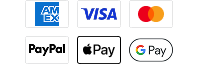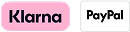Software Update - 698ci HD SI v. 7.520
Released 2015-02-16
Software Description
New Features:
- Added support for Humminbird Lakemaster Plus cards with Aerial Photography.
- Added support for Humminbird ChartSelect.
- Added support for Jigging Mode* in Side Imaging models (SI).
- Added support for Navigation Show Routes.
General Fixes:
- Fixed an issue where the boat icon would spin 360 if you crossed from 359 → 0 or from 0 → 359.
- Fixed an issue where changing a number of DI settings was causing hot returns to be drawn black. This only occurred on Down Imaging views.
- Fixed an issue where DualBeam+ FishID alerts were not functioning correctly.
- Fixed an issue where Custom Chart Layers menu option was not being removed when a LakeMaster card was inserted.
- Fixed an issue where track depths were being saved as 0 ft if the user shut down their unit before saving the track.
- Fixed an issue where units could crash if Max Depth was adjusted while the Depth Units were set to Feet.
*Jigging Mode - this is a selection in the 2D Sonar Express Menu. It allows the user to select the sonar ping pattern for use while vertical jigging. When turned ON the ping pattern will be: 200 kHz, Left SI Beam, Right SI Beam, 83 kHz, repeat. With this mode turned OFF the ping pattern will be: 200 kHz, Left SI Beam, Right SI Beam, 83 kHz, Left SI Beam, Right SI Beam, repeat. Basically this feature prioritizes the 2D beam over the SI beam.
Software Prerequisites
Minimum Computer Specifications:
- Windows 95 or higher
- 32 MB Ram or higher
- Minimum of 20 MB Free Disk Space
- Pentium or Celeron processor
- An available USB Port
- Humminbird AS PC3
- Monitor capable of running 800x600 or higher
- You must have previously installed HumminbirdPC to your laptop or PC.
Instructions
Please read carefully before proceeding.
We highly recommend that you RESTORE the defaults on your unit BEFORE you perform any software update.
How to Restore Defaults:
With the unit powered on, Press the MENU button twice to the main menu on the system. Then you press the RIGHT cursor until you get to the SETUP menu tab. Once you have reached the SETUP menu tab, use the DOWN cursor until you reach RESTORE DEFAULTS, you will then press the RIGHT cursor key to restore the defaults. To confirm press RIGHT cursor again.
To update with an SD CARD
1. After thoroughly reading these instructions, you can return to the Download dialogue box and click on Download. The software files are in a .bin format. You will not be able to open these files, they should only be saved.
2. You will need to select to save this file to the SD Card. (The SD card may be listed as a removable disk, removable storage drive, SD). Do not modify the name of the file, then click on SAVE.
3. After the Download Complete dialog box appears - click CLOSE
4. Remove the SD Card from the card reader. After removing the SD card from the reader and before powering on the unit, we recommend that you disconnect any Advanced Accessories connected to the unit. This might include a GPS receiver, Interlink, Cannonlink, etc. Also remove any SD or micro cards already inserted on your unit.
5. POWER ON YOUR UNIT, allow the unit to go through the complete start up BEFORE pressing any buttons or selecting any menu options.Afterthe unit has completed the loading process and you have clicked through the warnings and information, place the SD card in the unit.
6. You will get a message on the unit saying SOFTWARE NUMBER “123” is higher than your current “120” software do you want to update?, Press the Right Cursor to Confirm.
7. Another message will then appear saying do you want to ABORT, press the Left Cursor to NO at this time and the software update will begin. DO NOT POWER OFF THE UNIT DURING THIS TIME. If you lose power to the unit during the software upgrade process, it is very likely that the unit will need to be returned to the factory for updating.
Once the update is complete the unit will restart and say current SOFTWARE NUMBER “123” installed, no update required. It is now safe to remove the SD Card, and power off the unit.