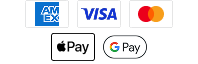Software Update - 778c HD XD v. 6.810
Released 2013-11-19
Software Description
v.6.810 - updated to allow networking with new 859ci HD, 859ci HD DI, 859ci HD XD, 899ci HD SI, 959ci HD, 959ci HD DI, 959ci HD XD, 999ci HD SI, 999ci HD SI KVD, 1159ci HD, 1159ci HD DI, 1159ci HD XD, 1199ci HD SI, 1199ci HD SI KVD models.
General Fixes:
• Removed “Shaded Depth” while LakeMaster card is inserted
• Removed “Set Map Offset” and “Clear Map Offset” while LakeMaster card is inserted • Fixed issue where sonar recordings would become corrupted when the SD card filled up
New Features:
• Updated “Depth Highlight” value to support up to 800 feet
• Updated “Water Level Offset” to support down to -200 feet
WARNING!!!!! If you own the AS WX 1, you will not want to do this upgrade nor any future upgrades. You will lose AS WX 1 functionality. AS WX 1 is the optional accessory which allows you to subscribe to the XM/Sirius Weather Service!!!!!!!!
Software Prerequisites
Minimum Computer Specifications:
- Windows 95 or higher
- 32 MB Ram or higher
- Minimum of 20 MB Free Disk Space
- Pentium or Celeron processor
- An available USB Port
- Humminbird AS PC3
- Monitor capable of running 800x600 or higher
- You must have previously installed HumminbirdPC to your laptop or PC.
Instructions
CAUTION! We highly recommend that you restore the defaults on your Humminbird unit prior to downloading any new software as it can create complications that can only be fixed at the factory.
Downloading the Software to your PC for Updating the Unit
- Click on the XXX UPDATE in the Download box below the software description.
- The File Download box will pop up - Click SAVE and indicate where to save the software update file so that you can retrieve it momentarily.
- A Download Complete dialog box will appear - click CLOSE
Connection to your PC
- Plug the USB cable to an available USB port
- Plug the Accessory connector into the unit
- Attach the power cable to the new 8 AA batteries on the AS PC3 (DO NOT PLUG THE POWER CABLE INTO THE UNIT AT THIS POINT)
Using Humminbird PC
- Be sure your unit is connected to the computer, but do not power on the unit at this point
- On your computer's task bar go to START>>-PROGRAMS>>HUMMINBIRDPC. This will start the HumminbirdPC program. After Humminbird PC loads power on your Humminbird unit.
- On the Humminbird PC program you will then see an icon of your Humminbird unit. Click on this icon.
- You will then see an icon that is a yellow oval with a blue circular arrow , click on the yellow oval icon. HumminbirdPC will then start the Humminbird Software Update Wizard.
- You will then click on Next to proceed. Your unit name and serial number will then appear on the screen.
- You will then click on Browse and then click on the update file (.bin file) that you have saved to your PC and click Open. This will prepare the file to be transferred into you unit.
- Then click next to proceed with the software update, the update will then start. DO NOT POWER OFF THE UNIT DURING THE UPDATE.
- Once the software update is complete the unit will reboot itself.