Software Update - Basemap v 1.051 for HELIX 9, 10 and 12 G1
Released 07.07.2017
Software Description
Humminbird Basemap is built off of data from LakeMaster®, NOAA and other trusted sources. These accurate maps provide you with a clear view of underwater terrain and surrounding points of interest so you can fish and navigate with total confidence.
The Humminbird Basemap is now available on all GPS-equipped HELIX 9, 10 & 12 models manufactured after July 2017. It is available as an update for all previous HELIX 9, 10, and 12 models. The Humminbird Basemap is available as a FREE download to anyone that owns one of the applicable units mentioned above.
NOTE: Please check your unit to see if you already have the latest BaseMap installed prior to starting this download. For HELIX 9, 10, and 12, you will only need this download if:
- Your unit is on a software version 1.900 or lower
- Your BaseMap software version is NOT equal to 1.031
You can check this in the System Info menu. If your unit meets these two criteria, please follow the instructions below.
Software Prerequisites
In order to install the Humminbird Basemap, you must:
- Get an SD card with enough space to accommodate the software update (HELIX: 1.460 or later) and Humminbird Basemap files. We recommend using a 16 GB, Class 10 card with a minimum of 11 GB of free space for any HELIX9/10/12 models.
- Obtain and perform software update (HELIX: 1.460 or later). Your unit must have software updates completed in order to perform the Humminbird Basemap update. To see the most current version of the software for your unit, visit humminbird.com/support/software-updates and find your model. Click on the link and check against the current software version you are running. If the software needs to be updated, follow the instructions on that page. At the bottom of the page will be a link to Download the software update. Save the update file directly onto your micro or SD card. You may insert your SD card into your Humminbird unit to update the software now, or, you can wait and peform the update after you have downloaded the Humminbird Basemap software onto the same SD card.
- Obtain and perform Humminbird Basemap update, either by purchase of the pre-loaded SD card or via the free download instructions below.
Please note:The following download steps can take some time as the Humminbird Basemap files are very large. If you have a slow internet connection speed or choose to not wait for the files to download, we offer a pre-loaded SD card that includes both the unit software update and the Humminbird Basemap update for $24.99. This purchase is non-returnable, non-refundable. If you would prefer to purchase the pre-loaded SD card, call 1-800-633-1468.
TESTING YOUR INTERNET CONNECTION SPEED
The length of time it will take for this download will depend upon the speed of your local internet service. To find out the speed of your service, we recommend that you run a speed test from the following link . Once you arrive on this page , click on the Begin Test or GO button. Page appearance varies based on Web Browser - DO NOT CLICK on Start Now
Based on your internet service download speed you can expect this download to take a minimum of the times listed below. Times can vary based on internet service slowdowns, interruptions in service or competition from other downloads being performed on your computer at the same time.
MINIMUM DOWNLOAD TIMES
- 85 Mbps - 15 minutes
- 70 Mbps - 20 minutes
- 50 Mbps - 25 minutes
- 25 Mbps - 50 minutes
- 10 Mbps - 120 minutes
- 7 Mbps - 170 minutes
If you are unsatisfied with your connection speed, as mentioned above we offer a pre-loaded micro SD card with adapter that includes both software updates (This purchase is non-returnable, non-refundable.)
Software Instructions
Instructions for Downloading the Humminbird Basemap Files for HELIX 5 & 7 units
- Begin downloading the Humminbird Basemap fiile, found here: HELIX 9, 10 AND 12 (VERSION 1.051)
- Save the zipped HB Basemap version 1.051 or 1.052 file to your computer's hard drive or external storage drive . Do not save this file directly to an SD card as It will substantially increase your download time. This is the longest step in this process. Download times will depend on your connection speed as mentioned.
- Once saved, you need to right-click on the file and select Extract All and the files will go to the same destination as the zipped file. This process will take a 5-20 minutes depending on your computer's processor speed.
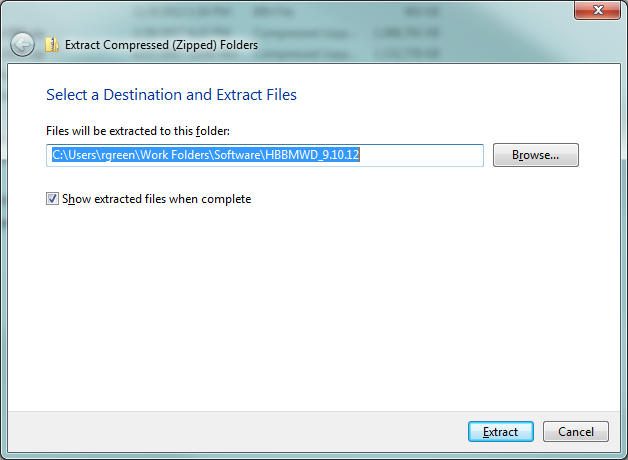
- When complete, the Extracted file folder should appear on your computer as a regular folder titled HBBMWD_9.10.12 (or HBBMUS _5.7)
- Open this folder, highlight ALL of the files within it, and copy/paste or drag/drop the files directly to your SD card. Do not copy the actual folder or place the files into a folder on your SD card . They must be in the root drive of the SD card in order for your unit to read them.
- The SD card can now be inserted into your HELIX model and Software Release 1.460 and the Humminbird Basemap are ready to be installed.
- With the power off, insert the SD card into your HELIX unit. Then, turn the power on.
- If you have yet to install software update 1.460 a pop-up appears asking if you want to update to software version 1.460. Cursor right for "Yes"
- It will now ask if you want to "abort software update". Left cursor for "No"
- The unit will now update your software.
- Once the software is updated, your unit will automatically ask you if you want to "replace Humminbird Basemap version 0.000 with Humminbird Basemap version 1.051 or 1.052" from the SD card? Use your right cursor button to select "Yes"
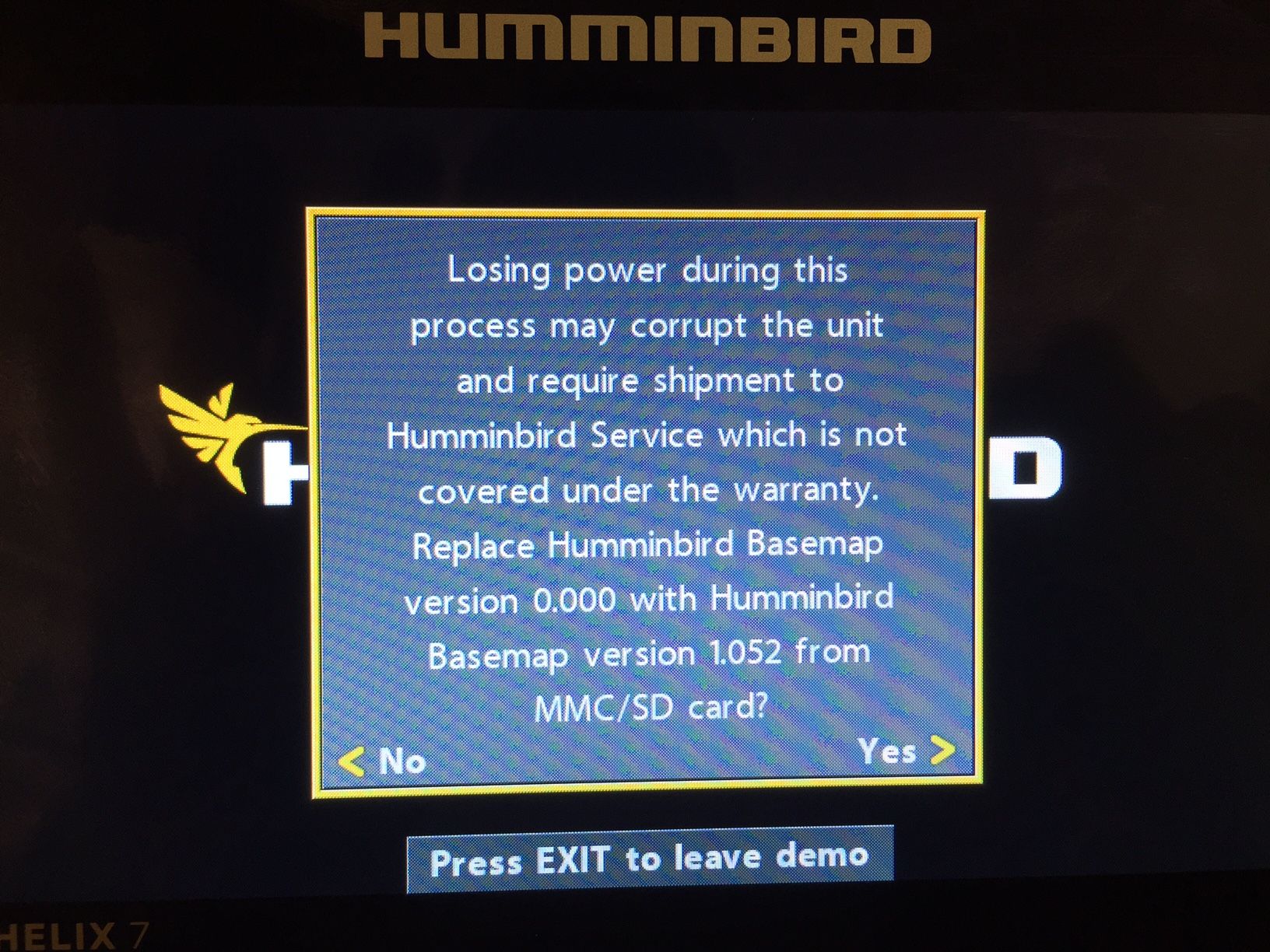
- It will now ask if you want to "Abort Humminbird Basemap software update?" Left cursor button to select "No"
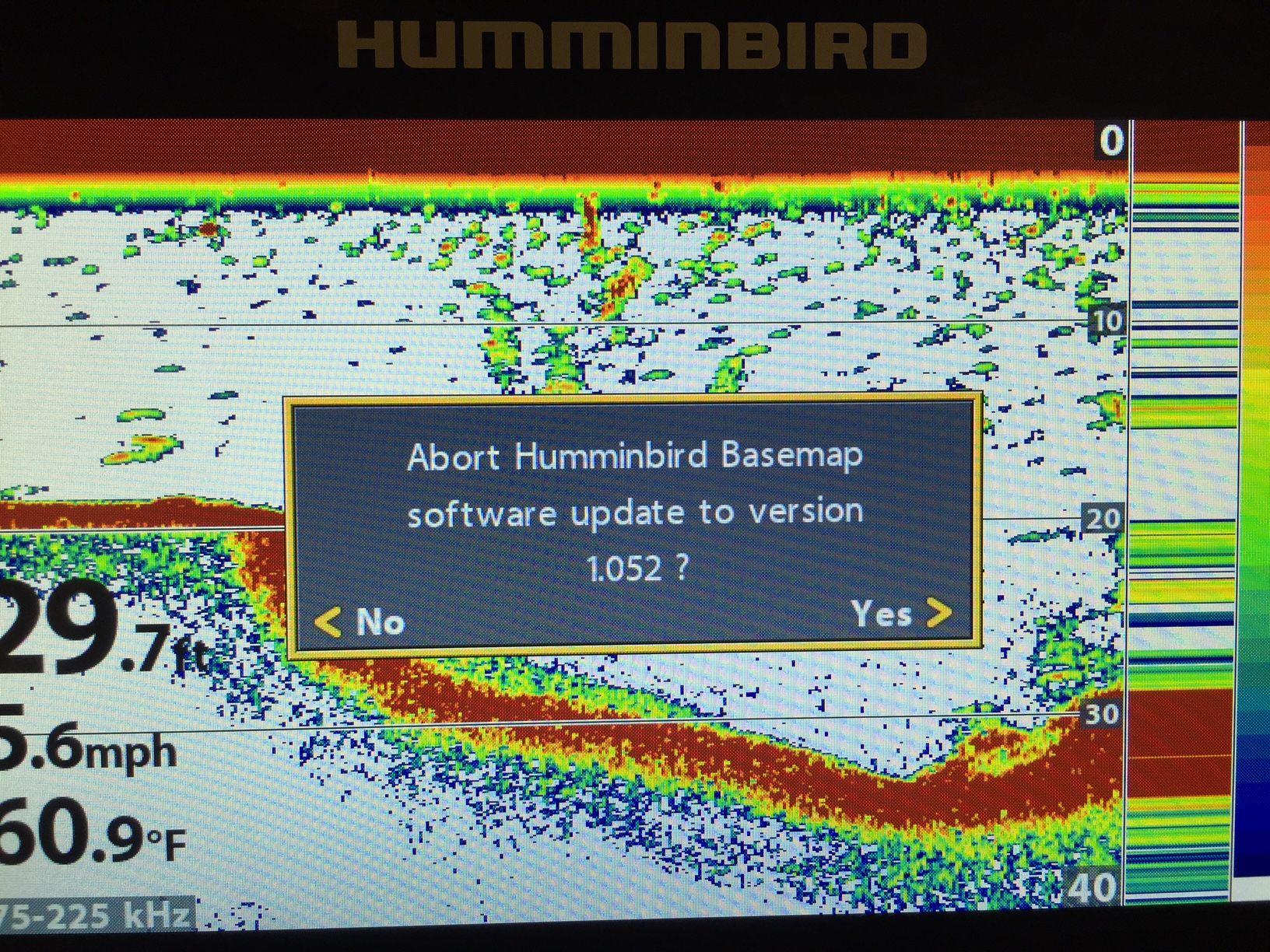
- You will see a message box indicating that the update is being performed and what percent is completed. During the update, do not turn off your Humminbird unit. This final step will take approximately 20 minutes.
- You can confirm that both updates have been made by going to your System Status screen where you should see both the correct unit software version 1.460 and the Humminbird Basemap version 1.051 or 1.052 (depending on Model).

Once the unit shows 100% complete, you can now view your new Humminbird Basemap by going to a GPS view. If you open this map in Normal mode while outside with an open view of the sky - with Sonar turned off through your Sonar Express Menu - you should see your actual location. You can then scroll around to your favorite lakes. Remember to turn the Sonar back on later
If you open this map in Simulator, it will initially take you to the United Kingdom, you can zoom out and scroll to your actual location and then zoom back in for details.
The previous Contour XD map will still be selectable if you have a preference toward looking at the map as you were accustomed. We, however, recommend that you leave it set to Auto.
The steps mentioned above can take some time due to the size of the files and your internet connection speed. If you have a poor connection speed or choose not to wait the time required to download the files, we offer a pre-loaded SD card that includes software update 1.460 and the Humminbird Basemap for $24.99. Please contact our Technical Service department at 1-800-633-1468 if you would like to purchase one of these Basemap update SD cards (This purchase is non-returnable, non-refundable.)