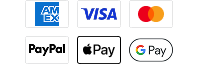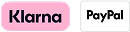Software Update - i-Pilot Link Controller 2.150
For use with Humminbird HELIX 9/10/12/15 Series products or our 700HD/800/900/1100 Series products.
Released 3/19/2015
Software Description
v2.150 - this release is required for use with Humminbird products at software release 6.900 or higher. Additionally, the software on the Link remote must be at software release 2.040 or higher. Note that this release is for non-Bluetooth i-Pilot Link systems.
SPECIAL NOTE
If, when performing this update, the i-Pilot Link Remote software is still not successfully downloading, perform the following steps:
- First, upload Controller version 2.150 as a SINGLE FILE on your SD card. Make sure there are no other files on the SD card when uploading the 2.150 software.
- Second, upload the remote software as a separate file on the SD card.
Features:
- This release includes all of the added functions from version 2.140 including:
- Supports the use of the Minn Kota Micro remote with i-Pilot Link systems
- Enables Prop Auto On function from the i-Pilot Link remote
- Enables High Speed Bypass
- Contains general bug fixes
- Enhances i-Pilot Link performance
Additional Fixes in version 2.150:
Fixed issue that prevented i-Pilot Link Remote software from downloading during the software update process.
Software Prerequisites
Prepare the Equipment
- Turn on the main power source.
- Power on the trolling motor. If you have a Terrova or Riptide ST trolling motor, deploy it into the water.
- Turn on the remote by pressing the OK key. Ensure the battery is well charged. If the battery charge is not sufficient, you will be prompted during the process to plug in the charger.
- Turn on the Fishfinder by pressing the POWER/LIGHT key, and follow the on-screen prompts to start Normal mode.
- Press and hold the Fishfinder VIEW key. Select System > Accessory Test.
- Confirm that i-Pilot Link is listed as connected. It may take a minute for the equipment to be detected. You will refer to this view throughout the update. Note the current software version number shown next to i-Pilot Link. Additional software version NOTES.
NOTE: If the Accessory Test View is not shown in the submenu, select the Main Menu > Views tab > Accessory Test > Visible.
Instructions
- Save this Controller software to a 32GB or smaller SD card and install the SD card with the updated software files into the Fishfinder card slot.
- Fishfinder Update: The Fishfinder will recognize the new software. Follow the dialog box instructions to confirm software installation. i-Pilot Link Update: The software will be updated automatically. It may take up to two minutes for the software to be detected on the network, and the Fishfinder will display on-screen dialog boxes to indicate that the update is in progress. NOTE: You may notice that the i-Pilot Link will disconnect and then reconnect during the software update. This is part of the update process.
- When the i-Pilot Link software has been updated, the new software version number will be displayed on the Fishfinder Accessory Test View.
- To finish updating the remote and controller, proceed to the software update information for the i-Pilot Link Remote.