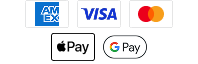Software Update - Raptor with Bluetooth v2.040
Released 2/8/2024
Software Description
Affected Models:
- All Bluetooth® enabled Minn Kota Raptor shallow water anchors and compatible wireless remotes.
Updated Features:
- Update allows for the Raptor with Bluetooth controller to complete factory and cycle tests without falsely triggering an error state.
Software Prerequisites
- When updating Raptor(s) software, the Raptor(s) must be powered on and fully retracted.
- The Raptor(s) must be paired and connected to the device being used to update the software.
- When updating Raptor(s) via the One-Boat Network app, the app itself must first be up to date with the most recent software update.
- When updating Raptor(s) via your Humminbird Fish-finder/Combo, you must make sure the fish-finder has the most recent software update.
Instructions
As a reminder, this software is intended for use with a Bluetooth enabled Raptor. If you have a smartphone, we highly recommend that you download the One-Boat Network App to perform these updates. This app can be found at the Apple Store or the Google Play Store. If you update via the app, you do not need to download the files below.
Instructions using the One-Boat Network® App:
Make sure that the following criteria* are met:
- The One-Boat Network app is up-to-date.
- The smartphone device has Bluetooth enabled.
- The smartphone device is paired to the Raptor.
- The device is in range of the Raptor during the update process.
*Note - For further instructions on setting this up, visit minnkotamotors.com/support/manuals/shallow-water-anchors- Open the One-Boat Network app on the smartphone device.
- Read and accept the disclaimer to bring up the Home screen. In the upper-right corner of the Home screen, press the icon.
- When the Menu screen displays, select the "Network + Updates" option.
- If the software is up-to-date, the screen will read, "Up to Date". if the software needs to be updated, there will be information on the screen stating "New Software Available."
- Select "New Software Available" and information about the current and new versions will display, along with a button that reads, "Transfer" when ready.
- Press the "Transfer Software" button and follow the on-screen prompt to successfully complete the update.
- Selecting the Ellipsis also brings up a menu with an option to Transfer Software.
- If two Raptors are paired, the update will transfer and update both Talons.
Instructions using your Humminbird Fish-finder/Combo:
- Update the software in your Humminbird unit per the units software instructions.
- Save the Raptor software onto an SD card.
- Insert the SD card into the card reader slot of the unit.
- Follow the on-screen prompts during the Raptor software update process.
- When the software update is complete, the Raptor(s) will automatically reboot, and you will hear a “beep” and the lights on the Raptor(s) will flash momentarily.
- If your Raptor remotes require a software update, the Raptor will now send the software update to the remotes. This is identified by the lights on the Raptor remote beginning to flash. This can take up to two minutes to complete the software update process.
- If a remote update was necessary, the remotes will need to be re-paired to the Raptor(s).
- Follow the instructions in the Raptor User Manual to re-pair the Raptor remotes to the Raptor(s).