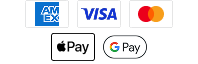Software Update - 947c 3D Combo v. 4.750
Released 2010-01-14
Software Description
v4.750 Adds LakeMaster compatibility. Adds GPS improvements. Adds new 2D sonar color palettes.Improves trolling motor noise rejection.Fixes Track offset issue.Changes Depth Alarm Setting to be maintained in memory upon Power Off.Automatically restores defaults when reprogramming unit.Adds additional AIS message support.Fixes Disabled GPS output.Fixes Snapshots not displaying in POS mode. Fixes Navionics library drawing when no map is available.Fixes various cosmetic and minor operational defects.Switchfire was made available in a previous release. It is automatically included in this update.
Software Prerequisites
You will need:
- working MMC/SD reader/writer device
- attached to your PC and
- a formatted 32GB Class 10 or smaller MMC/SD card
Instructions
Please read carefully before proceeding.
We highly recommend that you RESTORE the defaults on your unit BEFORE you perform any software update.
How to Restore Defaults:
With the unit powered on, Press the MENU button twice to the main menu on the system. Then you press the RIGHT cursor until you get to the SETUP menu tab. Once you have reached the SETUP menu tab, use the DOWN cursor until you reach RESTORE DEFAULTS, you will then press the RIGHT cursor key to restore the defaults. To confirm press RIGHT cursor again.
To update with an SD CARD
1. After thoroughly reading these instructions, you can return to the Download dialogue box and click on Download. The software files are in a .bin format. You will not be able to open these files, they should only be saved.
2. You will need to select to save this file to the SD Card. (The SD card may be listed as a removable disk, removable storage drive, SD). Do not modify the name of the file, then click on SAVE.
3. After the Download Complete dialog box appears - click CLOSE
4. Remove the SD Card from the card reader. After removing the SD card from the reader and before powering on the unit, we recommend that you disconnect any Advanced Accessories connected to the unit. This might include a GPS receiver, Interlink, Cannonlink, etc. Also remove any SD or micro cards already inserted on your unit.
5. POWER ON YOUR UNIT, allow the unit to go through the complete start up BEFORE pressing any buttons or selecting any menu options.Afterthe unit has completed the loading process and you have clicked through the warnings and information, place the SD card in the unit.
6. You will get a message on the unit saying SOFTWARE NUMBER “123” is higher than your current “120” software do you want to update?, Press the Right Cursor to Confirm.
7. Another message will then appear saying do you want to ABORT, press the Left Cursor to NO at this time and the software update will begin. DO NOT POWER OFF THE UNIT DURING THIS TIME. If you lose power to the unit during the software upgrade process, it is very likely that the unit will need to be returned to the factory for updating.
Once the update is complete the unit will restart and say current SOFTWARE NUMBER “123” installed, no update required. It is now safe to remove the SD Card, and power off the unit.
Here is a short video on this subject